Effortlessly Convert MSG to PDF with the Free MSG to PDF Converter: A Step-by-Step Guide
Last Updated on 14 September 2023 by Olga Lapshinova
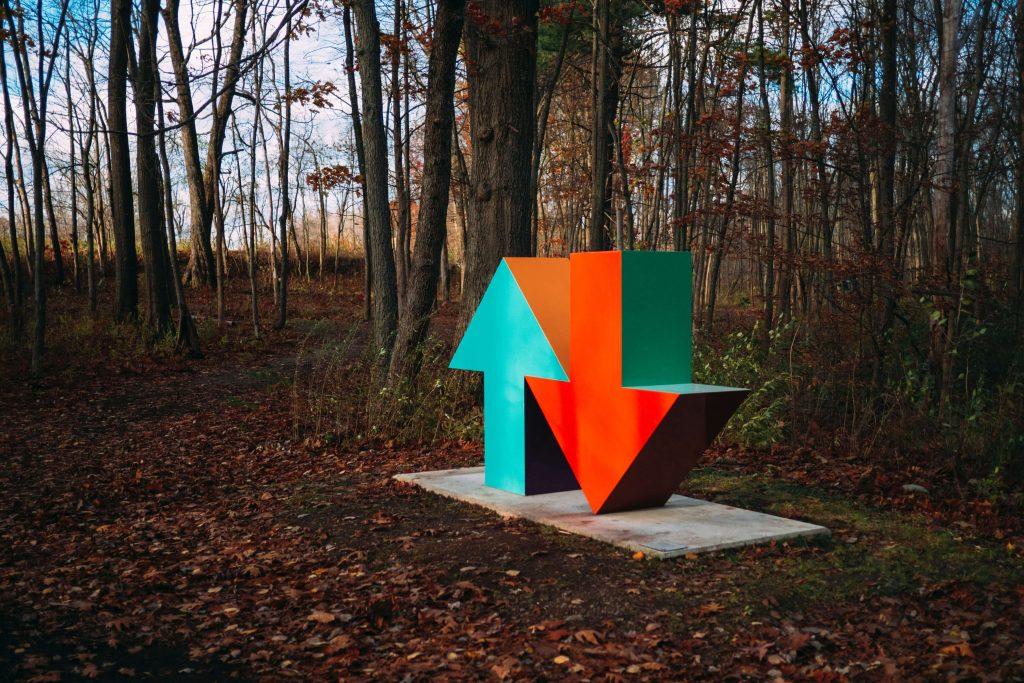
Managing your email communication and maintaining an organized record of important email messages can be challenging, especially when you need to keep them as separate files in a universally accepted format. One solution is to convert Microsoft Outlook’s MSG files into PDF files, which are more accessible and widely supported. In this article, we will discuss how to use the Free MSG to PDF Converter by Email in Detail to make this conversion seamless and effortless.
Why Convert MSG to PDF?
Table of Contents
There are several reasons you might want to convert your MSG files to PDFs:
Universal Compatibility:
PDF is a widely accepted format that can be accessed on almost any device.
Document Security:
PDFs allow you to protect sensitive information with password encryption.
Easy Sharing:
PDF files can be shared and viewed without the need for Microsoft Outlook or any other email client.
Data Preservation:
Converting MSG to PDF preserves the email’s content, formatting, and attachments.
The Free MSG to PDF Converter is a user-friendly tool provided by Email in Detail that simplifies the process of converting MSG files to PDF format. It offers numerous features, including:
Batch Conversion:
Convert multiple MSG files to PDF in a single process.
Preview Function: Preview your MSG files before converting them to ensure accurate conversion.
Retain Attachments
Preserve email attachments during the conversion process.
Merge MSG Files: Combine multiple MSG files into a single PDF file.
Customizable Output: Adjust the output PDF’s paper size, margins, orientation, and more.
Step-by-Step Guide: How to Convert MSG to PDF
Follow these simple steps to convert your MSG files to PDF using the Free MSG to PDF Converter:
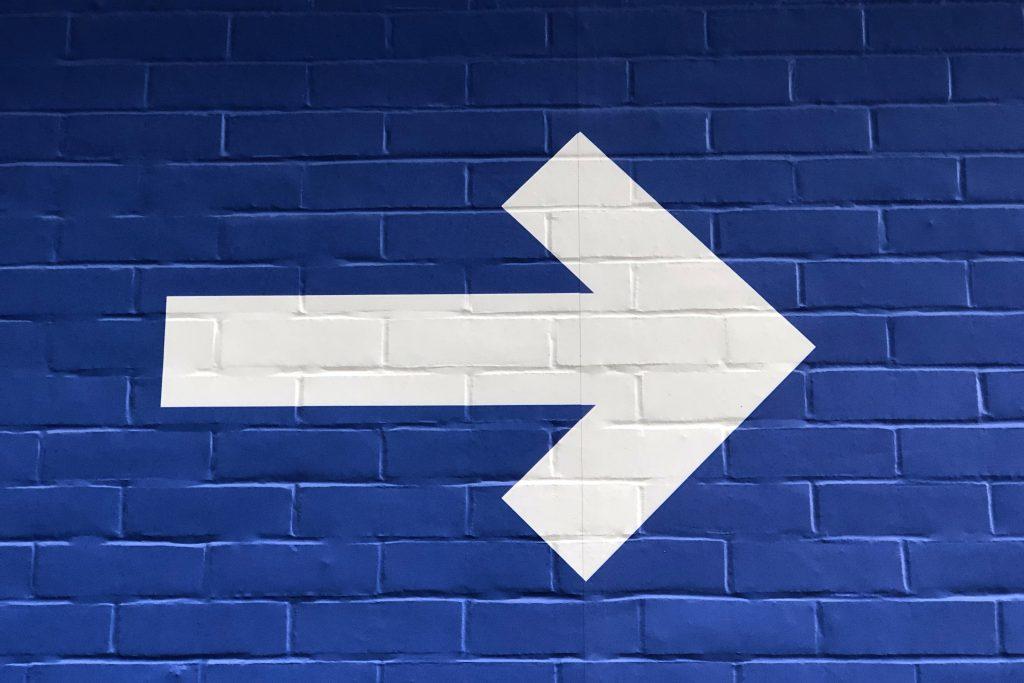
Step 1: Download and Install the Software
Visit https://emailindetail.com/products/free-msg-to-pdf and download the Free MSG to PDF Converter. Install the software on your computer by following the on-screen instructions.
Step 2: Add MSG Files
Launch the software, and click on the “Add MSG Files” button. You can select multiple MSG files or an entire folder containing MSG files for batch conversion.
Step 3: Preview and Customize (Optional)
Before converting, you can preview the content of your MSG files by selecting them and clicking on the “Preview” button. You can also customize the output PDF settings by clicking on the “Settings” button.
Step 4: Choose Output Folder
Select the destination folder where you want to save your converted PDF files by clicking on the “Browse” button next to the “Output Folder” field.
Step 5: Start Conversion
Click on the “Convert MSG to PDF” button to start the conversion process. The progress bar will display the conversion status. Once completed, you can access the converted PDF files in the chosen output folder.
Conclusion
The Free MSG to PDF Converter by Email in Detail is an excellent tool for individuals and businesses looking to manage and preserve their email communications efficiently. With its easy-to-use interface and useful features, this converter makes the process of converting MSG files to PDF a breeze. Give it a try and experience the convenience of having your important email messages and attachments readily available in PDF format.
