Unsend Emails: Guide to Fixing Email Mistakes
Last Updated on 27 December 2023 by Olga Lapshinova

Introduction
Table of Contents
We’ve all been there: the sinking feeling in your stomach when you realize you just sent an email you shouldn’t have. Whether it’s an unfinished draft, an accidental “Reply All,” or a message meant for someone else, the panic that ensues is all too familiar. Fortunately, many email providers now offer ways to unsend emails, allowing you to undo your mistake before it’s too late. In this article, we’ll explore the various methods for unsending emails across popular platforms, as well as tips for making sure your email game stays strong and mistake-free.
Unsending Emails on Gmail
Gmail is one of the most popular email providers, and it offers an “Undo Send” feature that allows users to unsend an email within a specific time frame. Here’s how to use it:
- Log into your Gmail account.
- Click on the gear icon in the upper-right corner and select “See all settings.”
- In the “General” tab, locate the “Undo Send” section and choose a cancellation period between 5 and 30 seconds.
- Click “Save Changes” at the bottom of the page.
- When you send an email, a yellow bar will appear at the top of your screen with an “Undo” option. Click it within the cancellation period to unsend your email.
Please note that once the cancellation period has passed, you will no longer be able to unsend the email.
Unsending Emails on Outlook
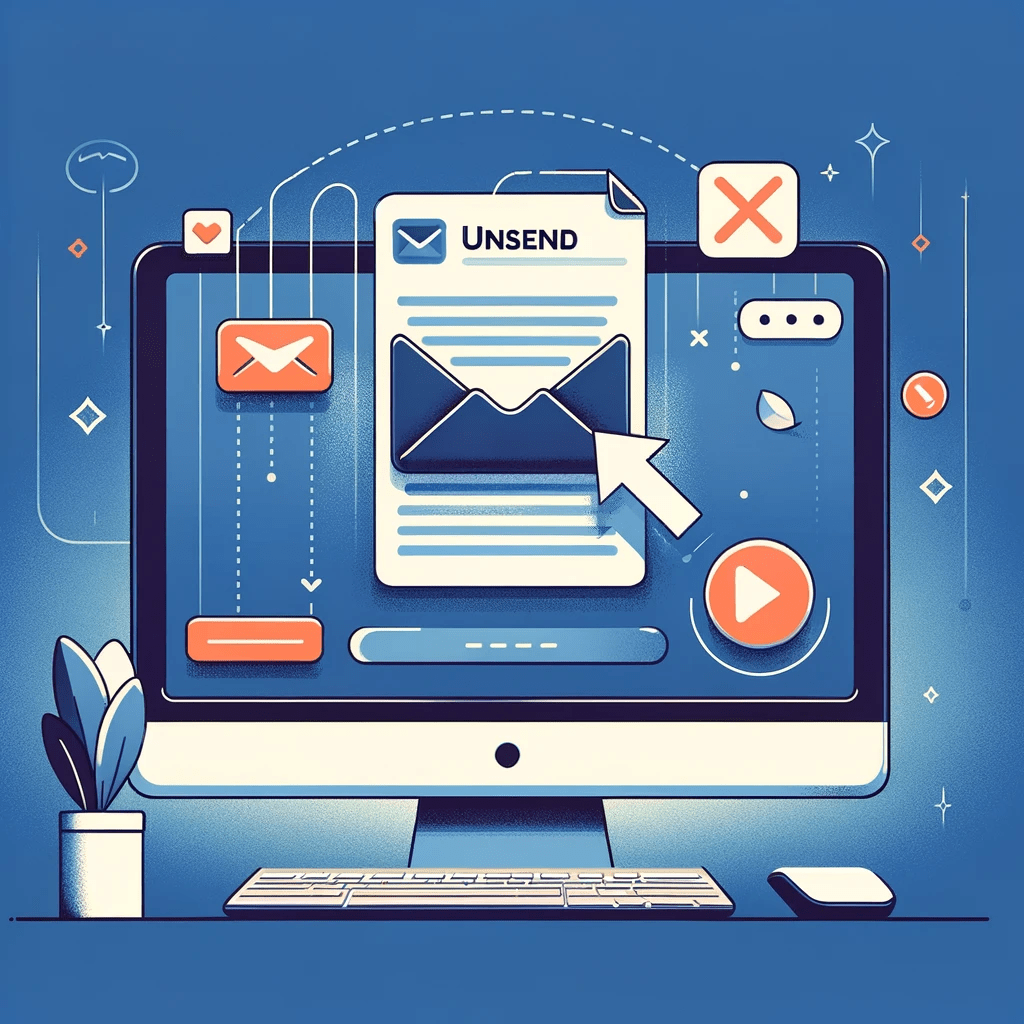
Outlook also offers a feature to recall or replace sent messages, although its success depends on certain conditions. Here’s how to recall a message on Outlook:
- Open your “Sent Items” folder.
- Double-click the email you want to unsend, opening it in a new window.
- Navigate to the “Message” tab and click “Actions” in the “Move” group.
- Select “Recall This Message” from the dropdown menu.
- Choose between “Delete unread copies of this message” or “Delete unread copies and replace with a new message.”
- If you want to receive a notification for each successful recall, check the “Tell me if recall succeeds or fails for each recipient” box.
- Click “OK.”
Keep in mind that this feature only works if the recipient is using Outlook within the same organization as you, and they haven’t opened the message yet.
Unsending Emails on Yahoo Mail
Unfortunately, Yahoo Mail does not offer a built-in feature to unsend emails. If you’ve sent an email in error, your best course of action is to follow up with the recipient and clarify the mistake.
How to usend email in Outlook for iPhone
Follow these steps:
- Open the Outlook app on your iPhone.
- Tap the Sent folder.
- Find and open the email you want to unsend.
- Tap the three dots (…) in the top right corner of the screen.
- Tap “Recall Message” from the drop-down menu.
- Choose to delete the message or delete it and replace it with a new message.
- Tap “Recall” to confirm and wait for the process to complete. As with other versions of Outlook, the recall feature may not work if the recipient has already opened the email and does not work for messages sent to non-Outlook email recipients.
Tips to Prevent Email Mishaps

- Double-check the recipient list: Before hitting “Send,” always verify that your email is addressed to the intended recipient(s). This simple step can help you avoid sending sensitive information to the wrong person or a larger group than intended.
- Proofread your email: Take the time to read through your message for clarity, spelling, and grammatical errors. A well-composed email not only looks professional but also minimizes the risk of miscommunication.
- Use the “Delay Send” feature: Many email clients, like Gmail and Outlook, allow you to schedule emails to be sent at a later time. This can give you a buffer to review your email again and make any necessary changes before it goes out.
- Draft carefully: Compose sensitive or important emails in a separate document before copying and pasting them into your email client. This reduces the risk of accidentally sending an unfinished message.
- Set up a confirmation prompt: Some email clients allow you to create a prompt that asks if you’re sure you want to send an email. This extra step can help catch mistakes before it’s too late.
Conclusion
While unsending an email may not always be possible, certain email providers like Gmail and Outlook offer features to help you recover from mistakes. However, the best approach is to prevent email mishaps from happening in the first place. By double-checking recipients, proofreading, utilizing delayed sending, drafting carefully, and setting up a confirmation
