Demystifying OST and PST: Unraveling the Key Components of Microsoft Outlook
Last Updated on 27 December 2023 by Olga Lapshinova
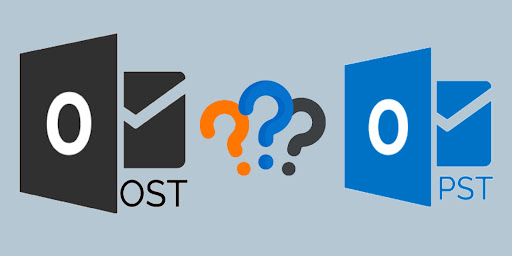
Introduction:
Table of Contents
Microsoft Outlook is one of the most widely used email clients in the world, renowned for its extensive features and seamless integration with other Microsoft Office applications. Two crucial components of Outlook are the OST (Offline Storage Table) and PST (Personal Storage Table) file formats. This article will explore the differences between OST and PST, their functions, and how to manage these files effectively.
OST: Offline Storage Table

What is an OST file?
An OST file, also known as an Offline Storage Table, is a data file created by Microsoft Outlook to store a local copy of mailbox data. This file enables users to access their emails, calendar entries, contacts, and other items even when they are not connected to the internet. An OST file synchronizes with the mail server when an internet connection is available, updating the mailbox data on both ends.
How does OST work?
- Synchronization: When connected to the internet, Microsoft Outlook automatically synchronizes data between the OST file and the mail server. This ensures that users have access to the most recent data, regardless of their connection status.
- Data Recovery: If a user accidentally deletes an email or other item from their mailbox, the OST file can be used to recover the lost data. This is particularly useful in cases of unexpected data loss, hardware failures, or other technical issues.
- Offline Access: The primary function of an OST file is to provide offline access to mailbox data. Users can read, compose, and organize emails, calendar entries, and contacts even when they are not connected to the internet.
PST: Personal Storage Table

What is a PST file?
A PST file, which stands for Personal Storage Table, is a file format used by Microsoft programs such as the Microsoft Exchange client, Windows Messaging, and Microsoft Outlook to store various items such as emails, calendar events, and contacts. . PST files were first introduced in the mid-1990s with the Microsoft Exchange email client and later evolved into Microsoft Outlook. This was intended to facilitate access to server mailboxes and enable local archiving of email folders.
When Outlook adds a new email account, it creates a local copy of your data on your device and provides offline access to your email, contacts, calendar, and tasks. Different types of Microsoft accounts use different formats. Post Office Protocol (POP) accounts use Outlook data files (.pst), while other accounts such as Outlook 365, Exchange, Internet Message Access Protocol (IMAP), and Outlook.com accounts use offline Outlook . Data uses files (.ost).
Each Outlook email account has its own PST file database that stores contacts, calendar items, emails, and reminders. These files may be compressed or encrypted, and their large size will affect Outlook performance. PST files are identified by the .pst extension and are primarily used for storage. On the other hand, .ost files are used for temporary offline storage on Exchange servers and webmail hosts such as Outlook.com, allowing email access without a server connection.
How does PST work?
- Archiving: Microsoft Outlook allows users to archive their mailbox data in a PST file, which can help keep the mailbox organized and reduce its size. Archiving older emails and items can improve Outlook’s performance and help users manage their data more effectively.
- Importing and Exporting: PST files can be used to transfer mailbox data between different Outlook installations or accounts. This makes it easier for users to migrate their data when changing computers, email accounts, or Outlook versions.
- Data Backup: Storing mailbox data in a PST file can serve as a backup, protecting against data loss due to hardware failures or other technical issues. Users can restore their mailbox data from a PST file if necessary.
Key Differences between OST and PST Files
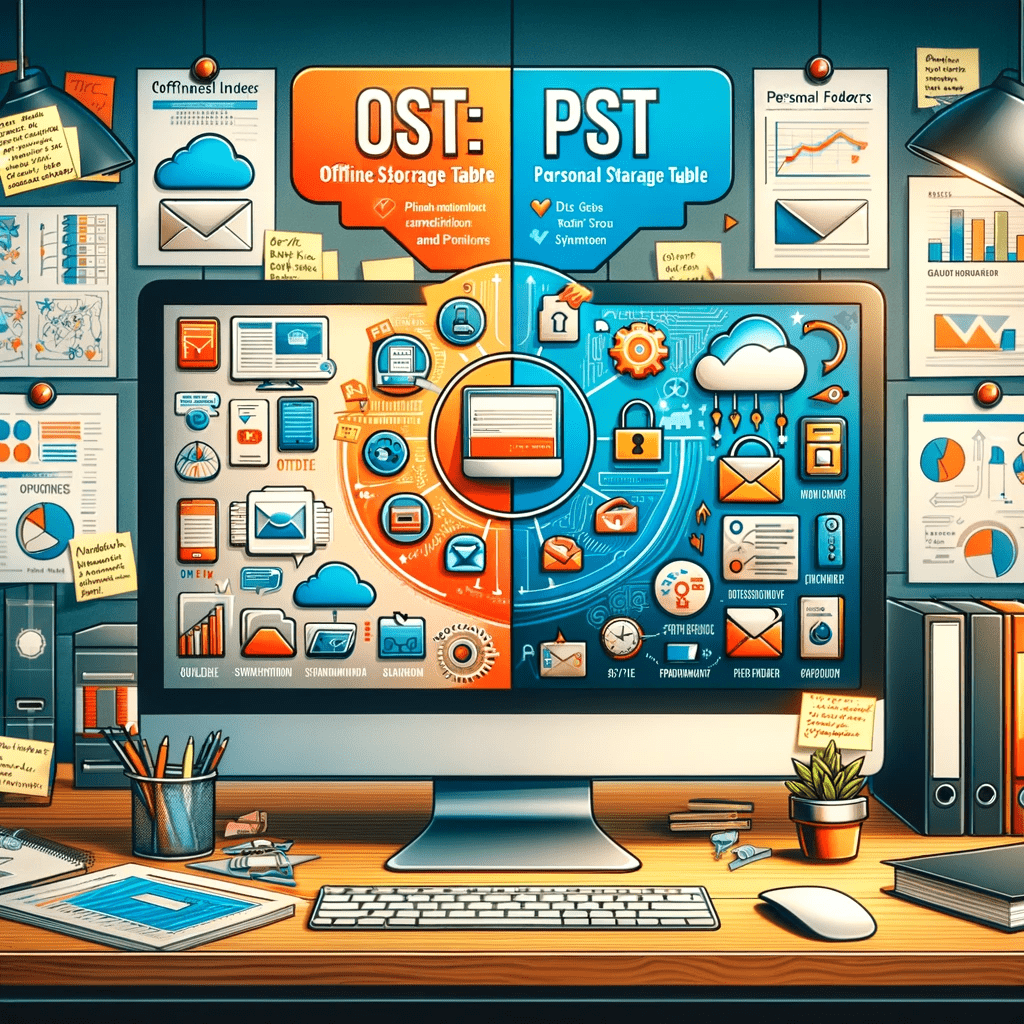
Usage Scenarios
- OST: Primarily used for offline access and synchronization with mail servers in Exchange, Office 365, or Outlook.com accounts.
- PST: Mainly used for archiving, backing up, and transferring mailbox data between Outlook installations or accounts.
File Size Limits
- OST: Microsoft Outlook supports large OST files, with a default maximum size of 50 GB in recent versions. However, users can increase this limit if required.
- PST: The file size limit for PST files depends on the Outlook version. Older versions support up to 2 GB, while recent versions support up to 50 GB by default, which can also be increased if necessary.
Data Recovery and Repair
- OST: In case of data corruption or loss, OST files can be repaired or recreated by synchronizing with the mail server. However, this may not always be possible if the mail server data is also corrupted or unavailable.
- PST: PST files can be repaired using the Inbox Repair Tool (ScanPST.exe) provided by Microsoft. However, if the PST file is severely damaged or corrupted, third-party tools may be required for data recovery.
Managing OST and PST Files

Locating OST and PST Files
- OST: By default, OST files are stored in the following location on Windows systems:
C:\Users<username>\AppData\Local\Microsoft\Outlook - PST: PST files are typically stored in the same location as OST files. However, users can also create and save PST files in custom locations.
Converting OST to PST
In some cases, users may need to convert an OST file to a PST file, such as when migrating data between accounts or computers. Several third-party tools are available to facilitate this process. It is important to choose a reliable and reputable tool to ensure data integrity during the conversion.
Backing up OST and PST Files
Regularly backing up OST and PST files can help protect against data loss due to hardware failures, software issues, or accidental deletions. Users should store backups in a separate location, such as an external hard drive or cloud storage service, to ensure data safety.
Conclusion
Understanding the differences between OST and PST files is essential for effectively managing mailbox data in Microsoft Outlook. While both file formats serve unique purposes, they play a crucial role in providing offline access, archiving, and data backup for Outlook users. By familiarizing oneself with the functions and management of OST and PST files, one can maximize the benefits of Microsoft Outlook and safeguard valuable mailbox data.
